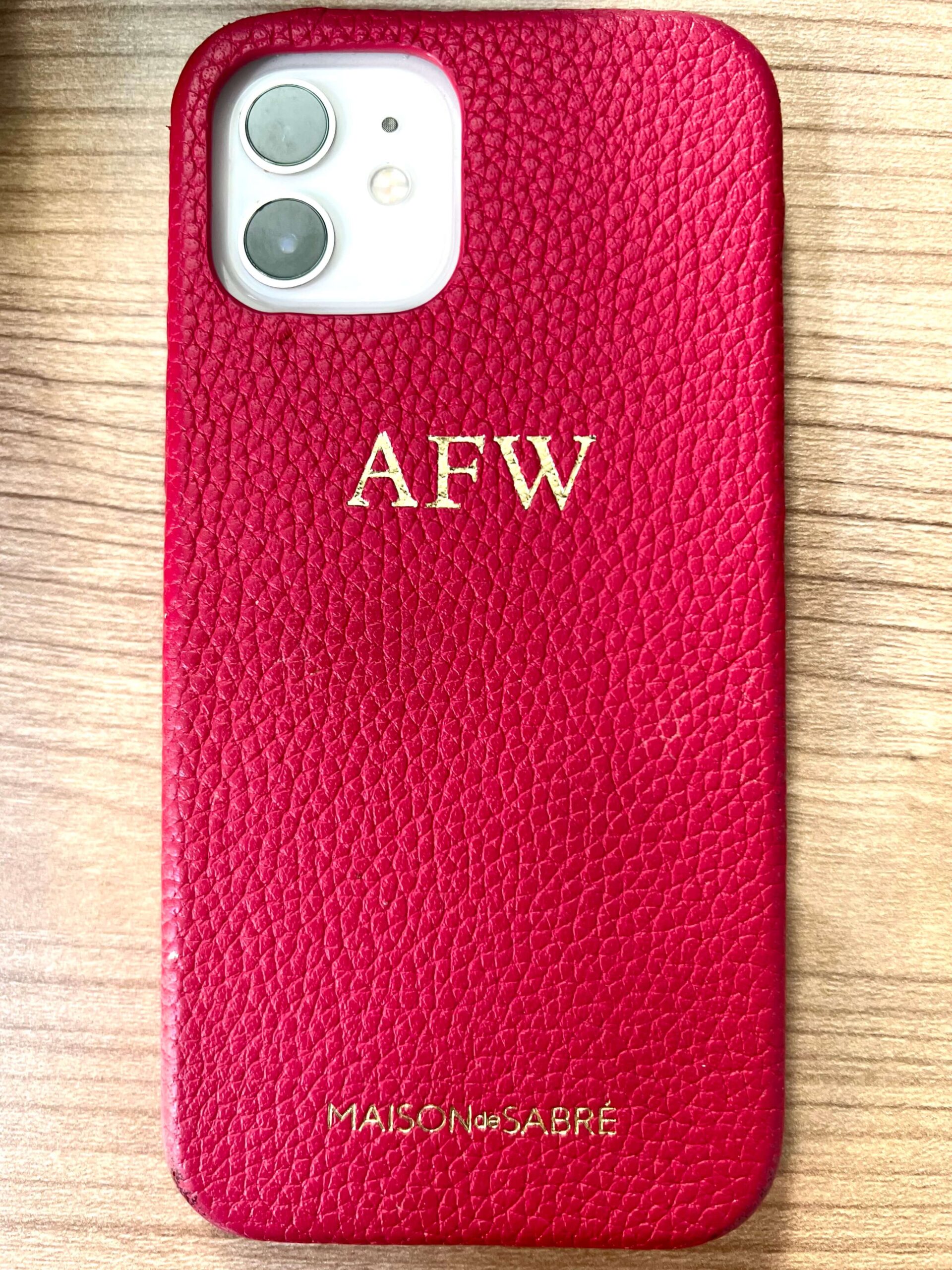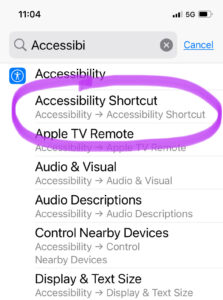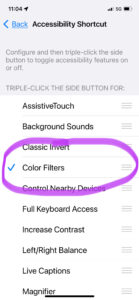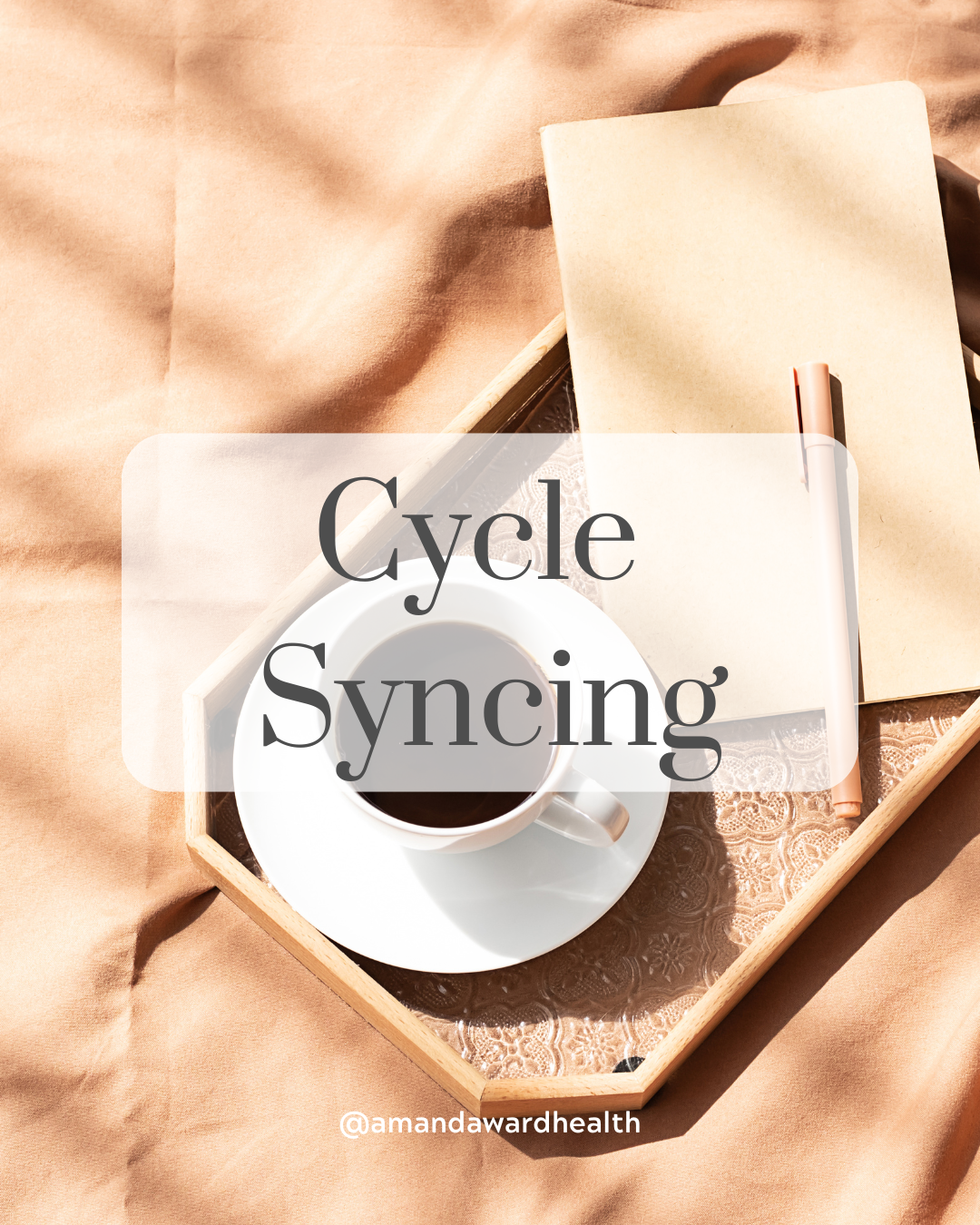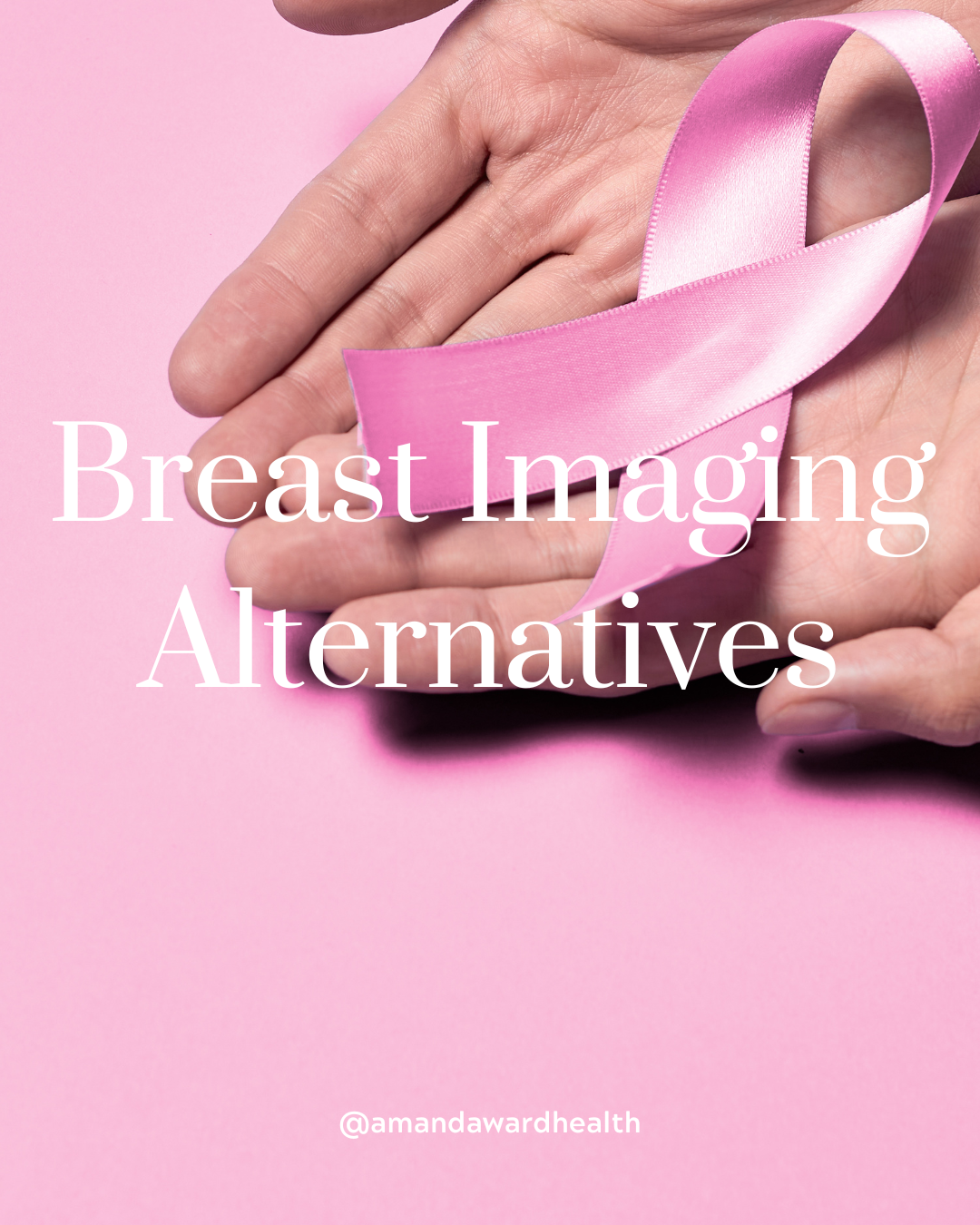In my opinion, sleep is the key to success! When I have a good night’s sleep, I make better choices, have more energy and honestly am a better person to be around. I have worked hard on fine tuning a good night’s sleep and wanted to share this little hack that I have used on my iPhone for months.
In the evening I switch my phone from Blue Light to Red Light. A simple, subtle change, but I have noticed its impact on improving my sleep for those times when I check my phone before bed.
Research
The literature is full of articles promoting the negative effects of blue light. Blue light in the evening can contribute to insomnia, influence your circadian rhythm, disrupt sleep quality, and impact overall wellness. If you can decrease your blue light exposure in the evening, melatonin levels increase = BETTER SLEEP! As an added benefit, switching off blue light can also improve your vision. The best way to avoid blue light is to avoid it (i.e. no screens before bedtime). However, this is not realistic for most of us. When I need to work in the evening, or watch TV I use blue light glasses (mine are custom, but this is a great, affordable option). The next best tip is to switch your phone/tablet etc. to RED LIGHT. Red light is less stimulating, reduces eye strain, and can help to increase melatonin. It also does not disrupt your circadian rhythm, helping to lull you into a better night’s sleep.
How to Turn on Red Light
These instructions are confirmed on an iPhone 12 and 13. You may have to search for updated instructions if you have a different iPhone or non-Apple product.
Search:
- Settings
- Accessibility
- Display & Text Size
- Color Filters, turn ON
- Adjust the filter intensity/hue to the shade of red you prefer
- Select Hue & Intensity
- Example of Red Light
Some days I select a red somewhere in the middle and will keep my phone on red light all day. Other times, I use blue light during the day (to stay stimulated/awake) and then switch to red light in the evening. Now that you know what to do, enjoy finding the sweet spot that works for you!
AWH Tip: To quickly toggle between the two goto Settings –> Accessibility SHORTCUT and –> turn ON Color Filters.
- From Settings
- Turn ON Color Filters
This way you can easily switch between the two by simple triple-click on the side of your phone.
Happy Zzz’s!
As an Amazon Associate I earn from qualifying purchases. I only share products that I personally own, use and love.